Links
The links module adds several link related features to the website. First it creates a links page which lists all the links that have been created, either separated by category or in a single alphabetical list.
The links module also checks the status of all links weekly to make sure they are all still active. If the target website changes and a link is no longer valid you will receive a notification to change or remove it.
Link Cards
Each link is displayed as a link card on the links page.
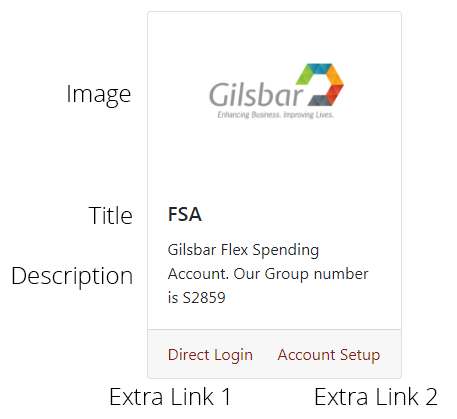
You can use link cards to display up to 3 links related to a single topic. This example has 3 links. If a user clicks on the Gilsbar logo they will go to the Main Gilsbar website to read more about the FSA benefit. They also have 2 more options in the footer. They can go directly to the FSA login page, or if they have not yet setup their account they can click the account setup link to go directly to the account setup page.
The link image must be (900px by 600px) or (600px by 400px)
Adding a New Link
- Log in
- Go to the Dashboard view
- Hover over the links menu in the left toolbar
- Click the links link in the submenu
- You will see a list of all current site links, click add new at the top of the list.
- Fill out the link fields
- Make sure to fill out the settings on the right side of the page, this includes featured image and link category
- Add a link Image
- The image must be (900px by 600px) or (600px by 400px)
Editing a Link
- Log in
- Go to the Dashboard view
- Hover over the links menu in the left toolbar
- Click the links link in the submenu
- Click on the name of the link you need to edit
Link Display Settings
There are extra settings for determining how links are displayed. They can be accessed by going Apperance > TOK theme options
The options include:
- Separate Links by Category
QuickLinks
Quicklinks are a slightly different version of links that only show up on the main homepage of a site. There can only be 6 total. If there are more than 6 only the newest 6 will be shown.
Creating a new Quicklink
- Log in
- Go to the Dashboard view
- Hover over the links menu in the left toolbar
- Click the links link in the submenu
- You will see a list quicklinks, click add new at the top of the list.
- The quicklink must have transparent .png icon that is 370px by 370px
How to disable quicklinks
This will disable quicklinks entirely. In order to remove a single link you need to go to the quicklinks menu and delete individual link from there.
- Log in
- Go to the front page
- Click edit page on the topbar
- Scroll down to the front-page settings section
- Toggle the “show quicklinks” option